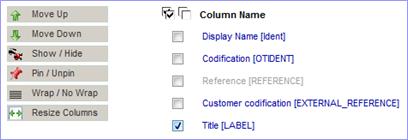|
o
Check the box next to the column name. o
Click on either the icons in the table or the buttons on the left. |
|
Move Up: Moves checked column(s) forward in display order one position with each click.
Move Down: Moves checked column(s) back in display order one position with each click.
Show/Hide: A toggle. Hides the display of the column, or, if already off, turns on display. To change the display option, click on the icon in the Visible column or use the Show/ Hide button.
Pin/Unpin: Pinned columns will remain in view, while other columns can scroll left and
right as necessary. Pinned columns are always first in display order, so pinning a column will also move it up in the display order. To change the pin options, click on the icon in the
Pinned column or use the Pin/Unpin button.
Wrap / No Wrap: You can wrap columns with long text strings (such as a description or comment) to facilitate fitting in the display window. To change the wrapping option, click on the icon in the Wrap column or use the Wrap/No Wrap button.
Resize Columns: You can choose a fixed width for a column, if desired. You may also choose the units of measure for the width. To resize columns you must first turn off column wrapping.
Note: The table is always 100% of the width of the page, as dictated by the html parameters. A fixed width that would exceed the page size will be ignored.
Sorted : Select the columns to use for sorting by designating a numerical sorting order (1 is the first sort column, 2 is second, etc.). Sort ascending is indicated by an up arrow, while sort descending shows a down arrow; click on the arrow to change the sort direction.
When you have customized the layout as desired, save it by clicking Save (to save under the existing name) or Save As (to assign a new name).