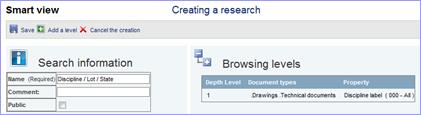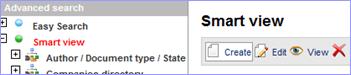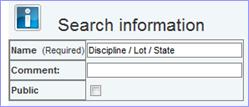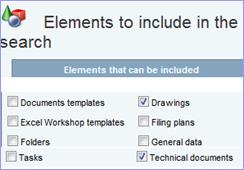|
o
Select «Advanced Search» / «Smart view» o
Click on «Create» |
|
|
o
Enter the name and a comment, o
Click on « Next »
to select the applicable tables, |
|
![]()
|
o
Select the tables on which to apply the search: in our example: Drawings / Technical documents Note if you select multiple tables, only the common properties will be displayed to edit the search. |
|
When you have selected a table, a new frame appears ….
o
Select
the property on which to apply the filter. Example : «Discipline label»

|
You can add additional criteria on the first level. For
example: «000-all» à the search
will only apply with Folders with this status. If there are no additional
criteria, all the values will be searched.
o
Click on o Click on « Done » to proceed. |
|
![]()
o
The
1st level of the Smart View is created. If only one level is enough, click on
« Save »