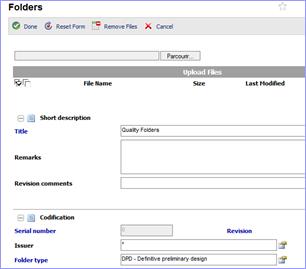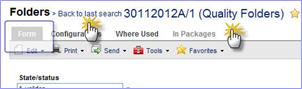Document creation is available on the search filter page as well as on the list of results.
Depending on user profile, a subset of fields can be displayed.
Those which are not accessible for “input” are grayed.
Note If Project Management is enabled, documents are automatically created inside the « current project ». A document belongs to one project only and can be modified, extracted or suppressed only inside this project.
Go to:
![]() Welcome
page
Welcome
page
![]() Shortcut
Shortcut
or
o In the “Classification”,
o
Select
a family,
o
Click
on “Create object” button,
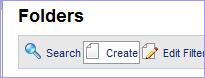
o
Complete
the form to define the document properties.
|
The properties of that document type are displayed.
|
|
o
Click
on «Save» to save the document to the
database.
If you omitted to assign required properties or an assigned value is not valid for a property, an error message appears. Click on «OK» to return to the properties form and fix the problem.
![]() To
create another record, modify the form as necessary, and click on «Save» again.
To
create another record, modify the form as necessary, and click on «Save» again.
The new document is displayed in the Lascom AEC window.
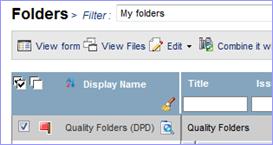
|
If a mandatory field is not populated, a message is displayed: o
Click on « Close» and
enter the required field. |
|
|
Note you can add a shortcut either to create the document, or to the document itself when it is created o
Click on « Save »
to proceed. |
|
|
The Object is
created, o
Click on « Back» to
come back to the list: The next
document is displayed. |
|