o Select a document.
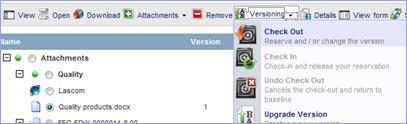
o Click on «Versioning» / «Check Out»
The download dialog appears.
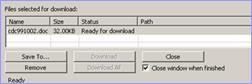
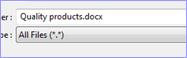
o Click on «Save to». You may also check the box «Close window when finished».
o Select a local folder to save the
file to and click on «Download».
The attachments list shows that the file is checked out, with the « Checked Out By » column showing the name of the user who has checked it out.
You can now open the file from the local directory and edit it. Other participants may view the original file, but may not edit it until you have checked the file back in.
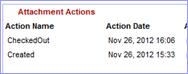
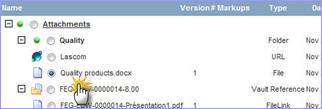
Note If you want to replace a file with a new version of the file, you can use the «New Version» feature accessible via the «Versioning» button