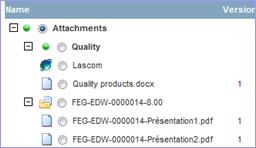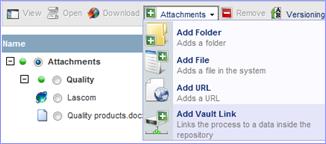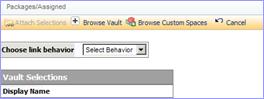|
o
Select the folder you wish to add the link to. o
Click on «Attachments» / «Add Vault Link» |
|
o Choose the link behavior from the
dropdown list:
![]() Vault
Work
Vault
Work
Checks out the document from the vault and marks it “Checked out”. After editing, the document can be checked back into the vault with changes or versioning as required. Changes are recorded in the package history.
![]() Vault
Reference
Vault
Reference
|
This is a fixed link to a document in the vault for reference purposes. When the document is attached to the package, it cannot be checked out for editing from the package. |
|
o Click on «Browse Vault»
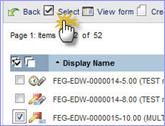
|
The object types in the vault are shown. Use filters to find the object(s) you want. o
Check the boxes next to the objects to include, then click on «Select» A dialog informs you that the objects have been added to your selections. Click on «Close» |
|
When you have added all the objects you want, click on «Done» Your selections are listed.
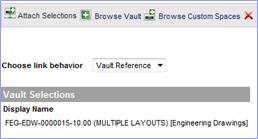
o Click on «Attach Selections» to attach your selections to the package.